
Faculty, Administrators, and staff of Central Philippine University may submit to the repository. You may register using your CPU e-mail.
See our Policy for more information.
Submissions can either be self-archived (see right box) or e-mailed to bahandian@cpu.edu.ph.
For any questions about submission, contact the librarian in-charge:
E-mail: bahandian@cpu.edu.ph
Phone: 3291971 local 1020
Submissions may be submitted to bahandian@cpu.edu.ph
Submitters may upload their works in Bahandian. Steps:
Before submission, please check and search the repository if the work has already been included. The library is continually adding content that we can find online.
1. Register with your CPU e-mail to create an account. You will be sent a verification e-mail to verify your account. Once you click on the link, you may edit your profile and add a password. Once your profile is complete, click "Complete Registration" and you are now registered in Bahandian.

2. To submit, go to Submissions and click "You may start a new submission".
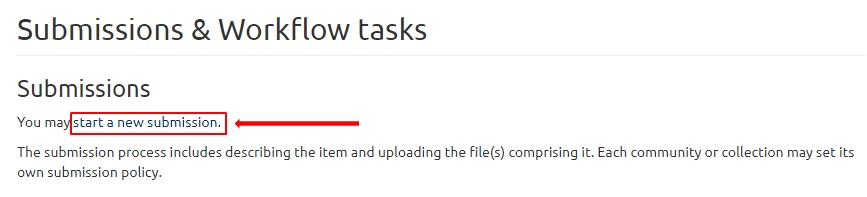
Select "Central Philippine University (CPU) In House Publications > Repository Submissions". This is the submission folder where all submissions are located, then will be moved to its appropriate collection once approved. Click "Next"
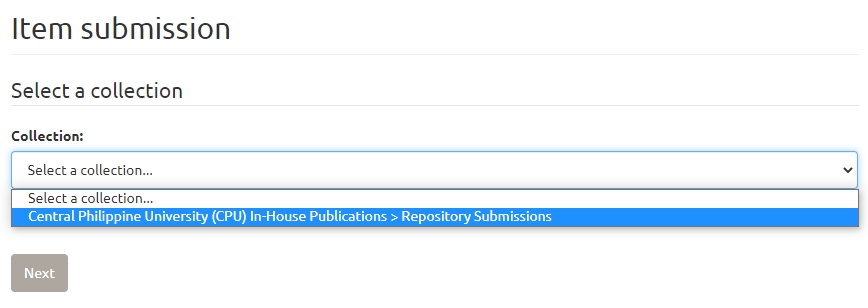
3. Submission proper: Fill in the publication information about your work.
For Authors, add the name of names of the authors one at a time. You may also click on "Lookup" to see the valid forms of names used in the repository. If not found, you may add them directly.
Other titles mean alternative titles of the work
Date of issue is the publication date of the work.
For the Citation, enter the preferred form of citation for your work. Bahandian uses APA 6th citation style in the suggested citation.
Enter Series Name and Report or paper No. for works in a Series with identifying numbers, if applicable.
For Identifiers, add standard numbers of the work such as the Digital Object Identifier (DOI), International Standard Book Number (ISBN), or International Standard Serial Number (ISSN), if applicable.
Select the Type of work for the submission (if thesis, journal article, research report, etc.).
For Language, select the language used in the work
For Rights Access, you may select:
Click Next.
Example: submission of journal article

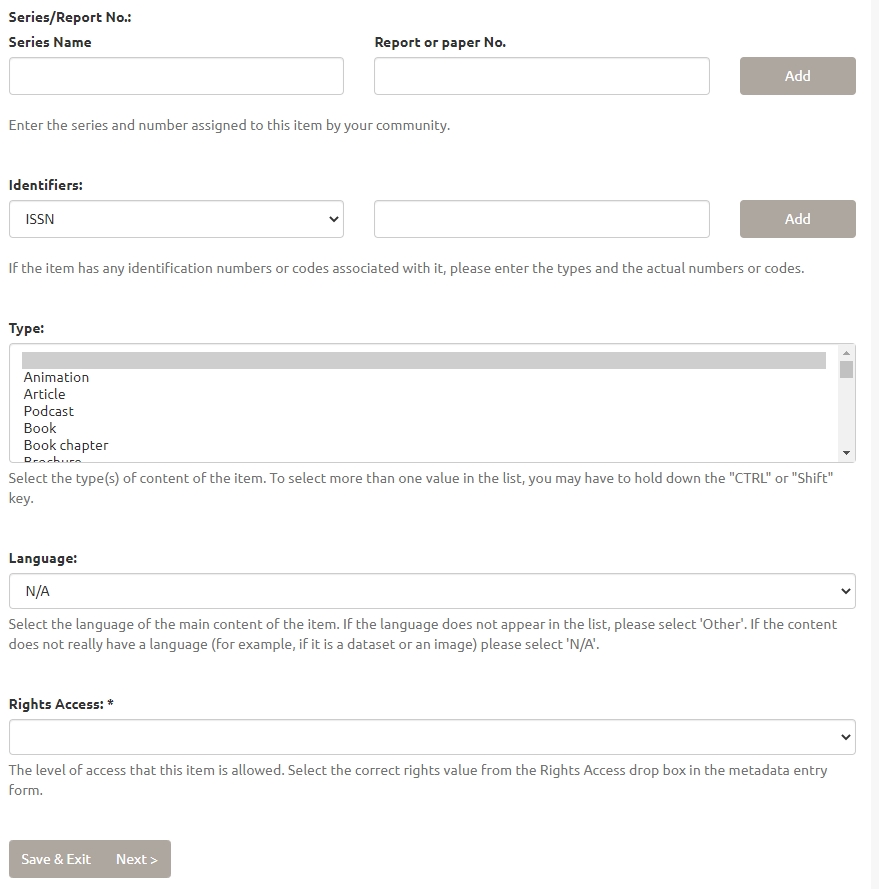
4. Describe your work: Adding related links
Add Associated content URL to link to associated content. Add the URL, then the display text. For example,
Add Related link for the URL of the full text of the work if it is stored in an external website. Once done, click Next.

5. Describing your work: Adding abstract, sponsors, and description
Add the abstract text in the Abstract. Add sponsoring bodies for the research work in Sponsors.
Description can include information about the work. Any relevant information may be added here if not applicable in other fields.
Examples:
Abstract only for thesis or works with only the abstract publicly available
Journal article for journal articles
Full text book for full text book
Preliminary pages for books and only the preliminary pages are publicly available

6. Describing your work: Adding keywords
You may add Local Keywords for the keywords used in your work. You may add keywords one at a time. Leave the rest of the fields blank (scientific Name, LC Subject Headings, Medical Subject Headings, and Geographic Names) as these will be edited by the approving librarian.

7. Uploading the file
You may upload all the relevant files of your work such as the full-text PDF. "Choose file" to select the file from your computer and add the appropriate description. You may upload more than one file. Click Next.
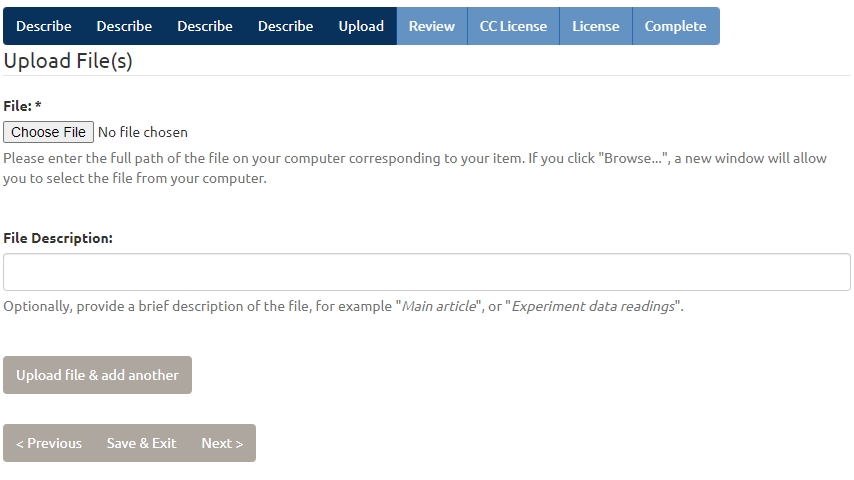
8. Reviewing your Submission
Review will show a preview of your submission. You may check your submission and go back to edit any errors.
9. For CC License, you may choose the Creative Commons license applicable to your work.
10. For the License, click the check mark to indicate that you agree with the submission terms of Bahandian.
11. Submission Completed
When you complete your submission, the approving librarian will check, correct, and add keywords. It may take up to 1-2 days for your submission to be posted for public view. You will receive a notification via e-mail once your submission has been accepted with the public URL of your submission. You may use the repository URL to share your work.